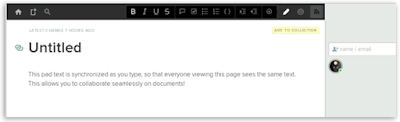Google Docs is usually the first thing that comes to people's
minds when it comes to online office services. The main reason is because
Google makes a very competitive product, which is clearly remains unparalleled
on the Web.
However, if you don't feel like using Google Docs, there are
still other great alternatives out there that you can try. Check them out
below.
Office Online is Microsoft's answer to Google Docs. This online office service is nearly similar to what Google offers. Using the program allows you to collaborate while working on documents, save your documents in One Drive (much like how GDocs works with GDrive), and many more.
The main edge of this program among the others on this list --
Microsoft. MS is sharp in competing with Google when it comes to online office
space, which is why you can be assured that the program won't go away. Another
best thing about it is that since Office Online is a Microsoft product, you can
be sure that you'll be able to easily use your abundance of MS Office files
with this program directly from your browser. Go ahead and give this program a
try.
If you are not interested in leaving your important document files in the hands of big companies like Google or Microsoft, you may want to check out Etherpad Lite. It's an open source office program that can be accessed on your own website, when combined with this plugin.
Etherpad Lite is an awesome tool if your purpose is to work on a
document or two. It's not as fancy and loaded with features, something as big
as Microsoft can do. But still, it's a big asset if you're interested in
combining the ability to collaborate online with colleagues and control all of
your data as well.
Would you like to create a document but are not that interested in signing up for services or setting up anything? Then check out PiratePad. It's a basic, online-only office document tool that has all the features you would expect from an office program (formatting, attaching documents, etc.), along with the ability to collaborate with other people at the same time.
So if you want to make a quick document minus the hassle,
PiratePad might be worth checking out for you.
Hackpad is an elegant, collaborative online office tool owned by Dropbox. Except for Office Online, Hackpad is the closest to Google Docs. Similar to Google's tool, you'll be able to easily create documents in your web browser (they also have an iOS app) and collaborate with friends and colleagues, too.
The reason why Hackpad is considered as a great alternative is
simply because it is backed up by Dropbox. We can safely say that they're a
well-known company, which is not actually into buying up tools only to shut
them down later on.