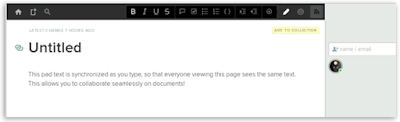Starting a new business is not a joke, however, with the help of
technology, this daunting process can be a bit easier to accomplish. The Web is
filled with apps to help entrepreneurs get their new business up and running.
Here are some helpful tools you should check out.
Small Business Inventory Control Pro is a
handy tool for product-based businesses. It allows companies to keep track of
things like product inventories and payments to vendors. It can also report on
inventory cost, the retail value of the inventory, and the 30-day turnover
ratio.
A couple of the tools
more notable features are its ability to create purchase orders and invoices as
well as its capacity for dealing with bundles, not just individual products.
You can get the Small
Business Inventory Control Pro app for $259, but a free trial is available for
download.
KBilling is a recommended invoicing system that is highly customizable
and modestly priced. The software allows you to build a customer database,
issue quotes, and manage invoices. In addition, invoices can be billed to
credit cards, and it's easy to add late fees to overdue invoices. The software
can even handle shipping costs.
In addition to that,
KBilling contains dozens of built-in reports that can help you to better
understand your organization's cash flow. KBilling sells for $149, but a free
trial version can be downloaded.
Publish-iT is a tool that can help your company create its own
advertisements, brochures, and other printed media. It has many of the same
features found in high-end desktop publishing applications but a fraction of
the cost. For example, it includes drawing tools, photo editing tools, and the
ability to interact with TWAIN scanners.
The app also includes
countless text and image formatting options. This tool probably won't meet the
needs of professional graphic designers, but it will work fine for most other
people.
You can get Publish-iT
for $24, but you can also download the trial version for free.
This app is designed to
help businesses make the most of their advertising budget. The tool will
require you to enter some basic information about your business and then helps
you brainstorm by asking you questions about things like market share and
public perception.
Advertising Manager also
lets you follow ad campaigns by attaching media files and tracking the
campaign's duration, dates, and price. Advertising Manager sells for $199, but
a free trial version can be downloaded.
Ultimate Business Plan Starter is a
free tool that can help you build a business plan. It's structured similarly to
Advertising Manager, walking you through the process of entering various types
of information. For instance, you can enter information about your competitive
advantage, pricing, and promotional plan.
Ultimate Business Plan
Starter uses a tree-like interface, making it easy to move between parts of the
plan. The plan's elements are cleanly organized into categories, such as
Executive Summary, Operating Plan, and Financial Assumptions.