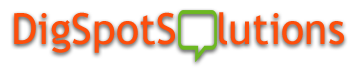In this generation, computers
play a big role with our day to day lives. Every household seems to own one and
use it either for work or pleasure. We use computers to store important files,
go online, download movies, install games and the list goes on. Admit it,
without computers we are doomed! However, most of us are not really aware on
how to clean up our computers and frankly speaking, we only remember doing so
once we start to observe that it's being sluggish, freezes, and acting that
it's going to crash anytime soon. As we all know, computers are always at risk
with viruses, worms, trojans, malwares, etc. Probably, most of us would think
that you need to be a computer genius before you can clean up your own system
so I would like to share these six simple tools that you can try using on your computer:
1. CCleaner
- A cleaning tool that will remove unnecessary files from your system. This allows Windows to run faster thus, giving our computers more hard drive space. This will get rid of unwanted online activities such as cookies and temporary files from our Internet history. It also has an advanced feature called "registry cleaner" that removes unused or corrupted registry files. No need to worry about adware and spywares because this software doesn't contain those. Simple and easy to use!
- A Microsoft utility designed to remove temporary files, empties the recycle bin, and removes files that you no longer need from your system. It will reduce unimportant data or junk from your hard drive to free up disk space. It's hassle-free, since this is already a built-in-tool from Windows so you don’t need to download it from the Internet.
- Malwares are malicious software that could disrupt a computer’s operation. This is an excellent tool that scans and removes malwares of every kind, which often includes Trojans, viruses, worms, spywares, and adware. This anti-malware application is readily available in both free and PRO versions. The free version is well-known for its detection and removal capabilities, while the PRO version has advanced protection technologies to stop malware infections.
- Whenever we download or install anything free from the Internet, there are actually bundled programs that come with it, which we are not really familiar of. In most cases, these will be automatically installed along with the program that you downloaded. ADwCleaner is the cure for these adware, extra browser toolbars, and potentially unwanted programs from our computer’s system.
- A tool that rearranges fragmented data so that disks and hard drives could function more efficiently. Overtime, a hard drive can become fragmented with hundreds of files broken up in many locations thus, defrag is very important to organize those files. This is also built-in for Windows and it runs on a scheduled basis. However, for best results, you can also analyze and defragment drives manually.
Uninstall
There are programs that
usually run at the background that could take up space of our computers without
our knowledge. To address this, find some time to remove programs by completely
uninstalling it from your computer’s system. This is one of the easiest ways to
clean up your computers.
Computers
should be treated as one of our most valuable possessions. We have to regularly
check them because without this type of technology, we still continue to be
stressing out with all the hassle of typewriters, handwritten stuffs, and the like.
We don't need to complicate things and perform or run all the advanced software
that we can find online, because with these basic tools, all you have to do is
follow the steps and you will be amazed in cleaning up your computer like a
pro!
________________________________________________________________________
By: Jo-Jean M. Lumayag - Tech Support Engineer at Supportrix with more than 5 years in tech support industry experience.
________________________________________________________________________
By: Jo-Jean M. Lumayag - Tech Support Engineer at Supportrix with more than 5 years in tech support industry experience.